Tableau
KEY FEATURES
Symbol Skill Brand to back your credentials
The certificate given upon successful completion of the course will be endorsed by Symbol Skill which has industry & Govt. of india recognition..
Industry Experts as mentors
Symbol Skill is a well known brand having Industry expert trainers with decades of working and training experience distinguished status among the companies.
Industry Experts as mentors
Symbol Skill is a well known brand having Industry expert trainers with decades of working and training experience distinguished status among the companies.
MENTORS FROM
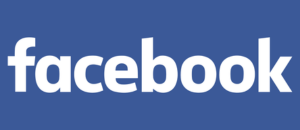
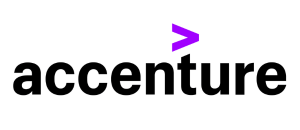



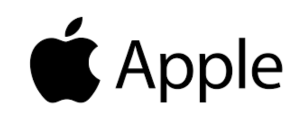

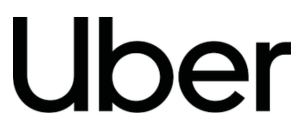
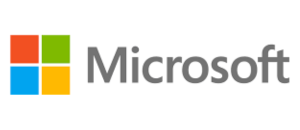
ABOUT TABLEAU COURSE
- Duration/Mode: 32 Hours Live Online Training.
- E-Learning Access: Includes Recorded Videos, Projects, and Case Studies resume & placement support Job Opportunities and
- Internship: Get access to job opportunities to top MNCs.
- Job Opportunities and Internship: Get access to job opportunities to top MNCs.
- Live Projects: Experience Industry oriented Projects during the training.
- Prime Membership: Get a 1-Year Prime Membership of Symbol Skill and avail the 360o placement support.
- Trainer: Industry expert trainers with decades of working and training experience.
BENEFITS OF EDUNETRA TABLEAU COURSE
- 1-Yr Prime Membership of Symbol Skill and avail the 360o placement support.
- 100% Job Support exclusively entitled for BI Specialist Professionals.
- 32-Hours Live Virtual Training.
- Access to the Symbol Skill LMS.
- Recorded Videos of the Session for recap.
- Resume analysis and Interview Preparation.
OWN A CERTIFICATE IN EXCHANGE FOR YOUR MERIT AND HARD WORK, NOT JUST MONEY.
- Acquire
In your hand, will rest a Symbol Skill certificate once you test your knowledge in the exam and pass with flying colours. Once all modules of the course are done, our trainers will be greatly pleased to share your reward with you.
- Think out of the box, go out of your comfort zone
Everybody has an option to do things the conventional way but only some have the courage to own up and do it in their own way. Once you complete all modules of the course, you will be instilled with all the required skills and knowledge to be able to carve your own way. You will see your productivity shoot up at work, during interviews and more.
- Share and inspire others
No success story is a great story until it motivates other people to work harder. We would encourage you to highlight and show the world the reward you earned for your hardwork and consistency. Share the certificate on social media channels, alumni networking meetings and other platforms. Remember when it’s your time to shine, shine brightly.
Training Options
Self Paced Learning
-
Lifetime access to high-quality self-paced elearning content curated by industry experts
-
11 industry case studies on real business problems
-
32 hrs of applied learning
-
24 hrs of Self-Paced Learning
-
8 PDUs offered
-
3 simulation test papers
-
4 real-life projects
-
1 Capstone Projects
-
Completion certificate
Online Bootcamp
-
Lifetime access to high-quality self-paced elearning content curated by industry experts
-
11 industry case studies on real business problems
-
32 hrs of applied learning
-
24 hrs of Self-Paced Learning
-
8 PDUs offered
-
3 simulation test papers
-
4 real-life projects
-
1 Capstone Projects
-
Completion certificate
Corporate Training
Upskill or reskill your teams-
Flexible pricing & billing options
-
Private cohorts available
-
Training progress dashboards
-
Skills assessment & benchmarking
-
Platform integration capabilities
-
Dedicated customer success manager
TABLEAU COURSE CURRICULUM
- 1.1 Comparison and benefits against reading raw numbers
- 1.2 Real use cases from various business domains
- 1.3 Some quick and powerful examples using Tableau without goin
- 1.4 Installing Tableau
- 1.5 Tableau interface
- 1.6 Connecting to Data Source
- 1.7 Tableau data types
- 1.8 Data preparation
- 2.1 Installation of Tableau
- 2.2 Desktop Architecture of Tableau
- 2.3 Interface of Tableau (Layout, Toolbars, Data Pane, Analytic
- 2.4 How to start with Tableau
- 2.5 The ways to share and export the work done in Tableau
- 3.1 Connection to Excel
- 3.2 Cubes and PDFs
- 3.3 Management of metadata and extracts
- 3.4 Data preparation
- 3.5 Joins (Left, Right, Inner, and Outer) and Union
- 3.6 Dealing with NULL values, cross-database joining, data extr
- 4.1 Mark, highlight, sort, group, and use sets (creating and ed
- 4.2 Constant sets
- 4.3 Computed sets, bins, etc
- 5.1 Filters (Addition and removal)
- 5.2 Filtering continuous dates, dimensions, and measures
- 5.3 Interactive Filters, marks card, and hierarchies
- 5.4 How to create folders in Tableau
- 5.5 Sorting in Tableau
- 5.6 Types of sorting
- 5.7 Filtering in Tableau
- 5.8 Types of filters
- 5.9 Filtering the order of operations
- 6.1 Using Formatting Pane to work with menu, fonts, alignments,
- 6.2 Formatting data using labels and tooltips
- 6.3 Edit axes and annotations
- 6.4 K-means cluster analysis
- 6.5 Trend and reference lines
- 6.6 Visual analytics in Tableau
- 6.7 Forecasting, confidence interval, reference lines, and band
- 7.1 Working on coordinate points
- 7.2 Plotting longitude and latitude
- 7.3 Editing unrecognized locations
- 7.4 Customizing geocoding, polygon maps, WMS: web mapping servi
- 7.5 Working on the background image, including add image
- 7.6 Plotting points on images and generating coordinates from t
- 7.7 Map visualization, custom territories, map box, WMS map
- 7.8 How to create map projects in Tableau
- 7.9 Creating dual axes maps and editing locations
- 8.1 Calculation syntax and functions in Tableau
- 8.2 Various types of calculations, including Table, String, Dat
- 8.3 LOD expressions, including concept and syntax
- 8.4 Aggregation and replication with LOD expressions
- 8.5 Nested LOD expressions
- 8.6 Levels of details: fixed level, lower level, and higher lev
- 8.7 Quick table calculations
- 8.8 The creation of calculated fields
- 8.9 Predefined calculations
- 8.10 How to validate
- 9.1 Creating parameters
- 9.2 Parameters in calculations
- 9.3 Using parameters with filters
- 9.4 Column selection parameters
- 9.5 Chart selection parameters
- 9.6 How to use parameters in the filter session
- 9.7 How to use parameters in calculated fields
- 9.8 How to use parameters in the reference line
- 10.1 Dual axis graphs
- 10.2 Histograms
- 10.3 Single and dual axis
- 10.4 Box plot
- 10.5 Charts: motion, Pareto, funnel, pie, bar, line, bubble, bu
- 10.6 Maps: tree and heat maps
- 10.7 Market basket analysis (MBA)
- 10.8 Using Show me
- 11.1 Building and formatting a dashboard using size, objects, v
- 11.2 Best practices for making creative as well as interactive
- 11.3 Creating stories, including the intro of story points
- 11.4 Creating as well as updating the story points
- 11.5 Adding catchy visuals in stories
- 11.6 Adding annotations with descriptions; dashboards and stori
- v
- 11.7 What is a dashboard?
- 11.8 Highlight actions, URL actions, and filter actions
- 11.9 Various file types
- 11.10 Live vs extract connection
- 11.11 Saving as well as publishing data source
- 11.12 Tableau field types
- 11.13 Types of joins
- 11.14 Learning about Tableau joins
- 11.15 Dashboard examples; using Tableau workspace and Tableau i
- 11.16 Best practices to create dashboards
- 11.17 Selecting and clearing values
- 12.1 Introduction to Tableau Prep
- 12.2 How Tableau Prep helps quickly combine join, shape, and cl
- 12.3 Creation of smart examples with Tableau Prep
- 12.4 Getting deeper insights into the data with great visual ex
- 12.5 Making data preparation simpler and accessible
- 12.6 Integrating Tableau Prep with Tableau analytical workflow
- 12.7 Understanding the seamless process from data preparation t
- 13.1 Introduction to R language
- 13.2 Applications and use cases of R
- 13.3 Deploying R on the Tableau platform
- 13.4 Learning R functions in Tableau
- 13.5 The integration of Tableau with Hadoop
SKILLS COVERED
- Building graphs
- Data Visualization
- Calculations & Expressions of Data
- Filtering & Sorting Data
- Connecting to Data
- Integrating Tableau and R Programming
TOOLS COVERED






JOB ROLES
- Data Analyst
- Tableau Consultants
- Data consultants
- Tableau Developer
- Data Visualization - Specialist